Overview: This screen allows you to search and edit product attributes such as brand, department, category, dimensions, and add more features to their selected categories in bulk.
1. Browse to the Products from the main menu and click Search&Edit.
2. The following product bulk edit screen appears.

3. Fill out the form below to search for a specific product; the department and category of the product are mandatory fields, while the rest are optional.

4. After filling out the form:
- Click on Search button to narrow down results

- If you click on Reset, all the entries in the form will be cleared out.

5. A spreadsheet can be exported from the search results by clicking the excel icon 

6. To change the columns display:
- Click the Columns button to choose which columns need to be edited.

- Alternatively, each column title contains a hide icon button that can be clicked to hide the columns.

- The Show all Columns button can be used to unhide all hidden columns.

7. The bottom of the screen has a pagination bar that lets you switch between pages.

8. To enable the edit function, click on the edit button.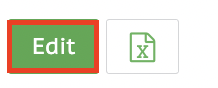
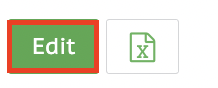
9. Editing is available for product attributes that are highlighted for editing.

10. Once you have edited the attributes:
- Click the Save button to save your changes.

- A click on the Cancel button will abort any changes and return you to the previous screen.

