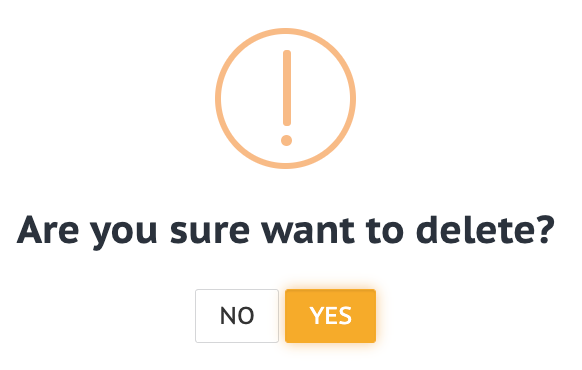Overview: This screen shows all products that are bundled together in the inventory.
1. From the main menu, select Product and then click on Bundles.
2. The following product bundle screen will be displayed to the user:
Find a Bundle1. Using Search field you can key in Bundle code, Stock Code, Notes
- Bundle code: Enter the unique bundle code of the product.
- Stock Code: Enter the stock code of the bundle you wish to search.
- Notes: Add notes associated to the bundle product
2. After selecting the location and/or entering the search parameters:
- Click the Search button to narrow the results.

- The Reset button clears all fields and leaves the search form empty.

- To add a new Stock adjustment record to the list, click the New button.

3. All bundle product records will be displayed in a grid under the following fields.
- Bundle Code
- Stock Code
- Notes
- Created By
- Created On
- Actions

- The top left corner of the grid has a pulldown menu that lets you control the number of records displayed.

- The sort icon
 present at the column header allows you to sort values in ascending or descending order in the grid.
present at the column header allows you to sort values in ascending or descending order in the grid.
- From the bar below you can copy, print, export the results to an excel spreadsheet or select csv as a format or generate a PDF.

- Page navigation is available at the bottom right corner of the grid.
![]()
Create/Update a bundle
1. Click on New button to insert new bundle product into the list.
2. Enter the bundle information that needs to be added or updated in the following fields:
- Stock Code: Enter the product unique code which you want to add or update.
- Quantity: Input the number of products you want to add/remove and click on Add button to add the line to the list.
3. Once all details are entered:
• Select Save & New to save this record and add another bundle product to the list.
• Select Save & Close to add this record and close the pop-up window.
• Clicking Cancel will not save changes made to the product and closes the pop-up window.
Delete a bundle1. Click on the hyperlink for the bundle code you want to delete.
- Click on the delete icon in the Actions column.

- Additionally, you may delete the bundle by selecting the delete icon in the Actions column in the right end of the grid.