Overview: A purchase order (PO) is a request for products or services from you, the buyer, to a supplier.
The purpose of this article is to explain how to create a purchase order.
Step 1: Navigation
Go to Purchase Orders from the main menu and select Create PO.

The screen that follows will appear.

Step 2: New PO
Fill in the following details:

- Supplier: To add a Supplier, click on the "+" icon

Due Date: Choose a date for the products to be delivered.

Fill in the order's notes and payment terms.

Provide the delivery address.

Step 3: LinesClick on the search bar to search products.
 By clicking on Save, the order will be saved and you can add more orders.
By clicking on Save, the order will be saved and you can add more orders.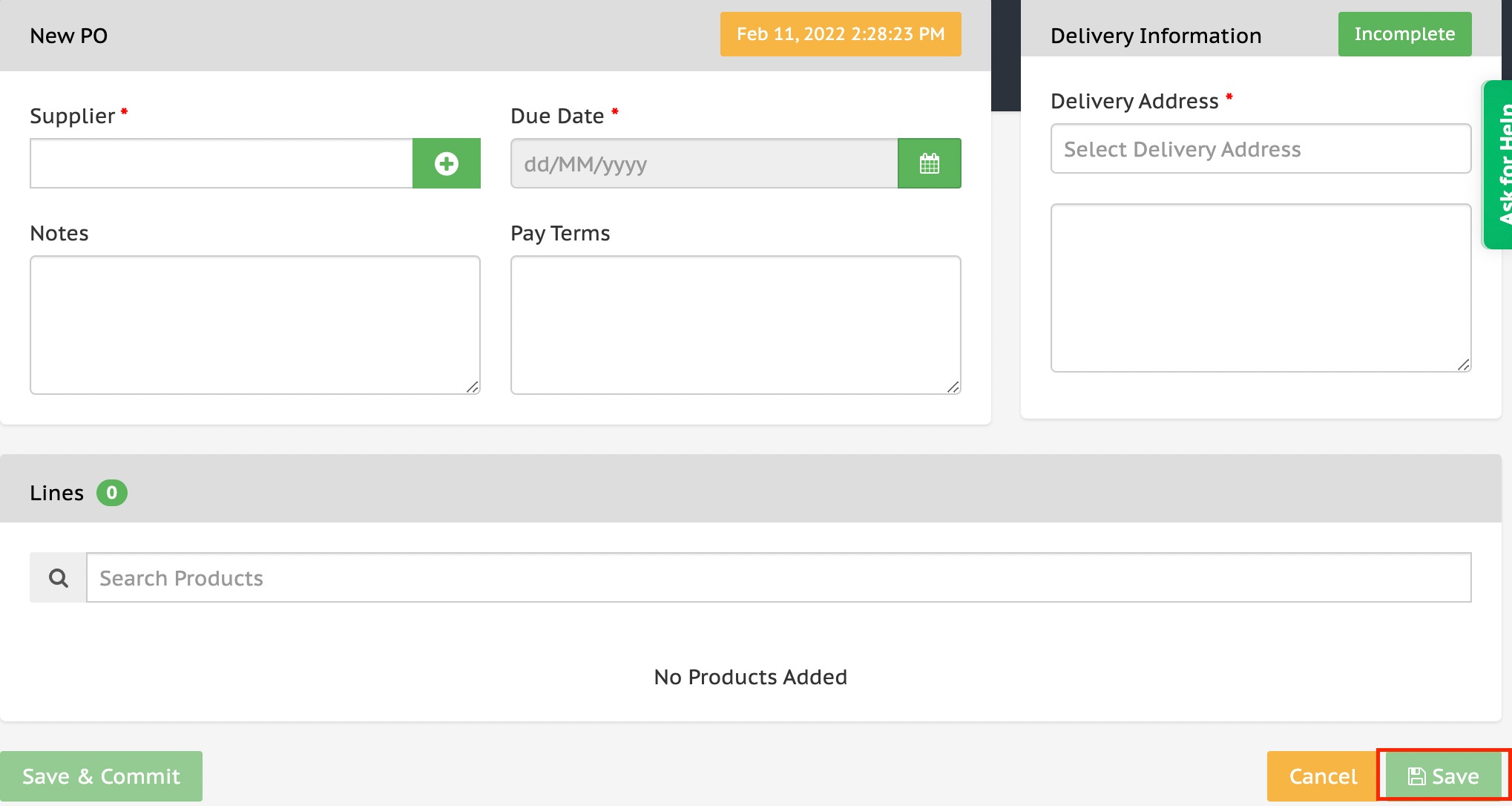
Step 4: Save & CommitFollowing the creation of a product list, you can click Save & Commit, and a Purchase Order will be generated.
 On the top tile of the page, click the print button to print the purchase order or the copy icon to copy the order for future use.
On the top tile of the page, click the print button to print the purchase order or the copy icon to copy the order for future use.

By clicking the import and advanced import buttons, you can download a template and add product information as needed to the template, as well as import products to the purchase order list.

Example:
Assume John Smith owns a textile company and has to purchase new materials from a supplier. He will create a purchase order to be presented to the supplier from whom he wants to purchase materials.
The supplier accepts the purchase order and sends the materials with an invoice to the John Smith's company. When John Smith's business receives the materials and the invoice, they verify them to the purchase order. If the documentation and items match, the invoice is paid.
Conclusion:
It is a contract that establishes an agreement between a buyer and a seller regarding the products the buyer desires to purchase.
